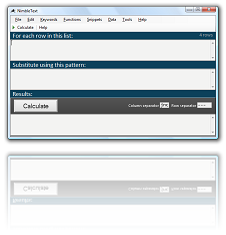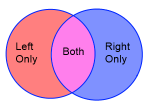This is NimbleText:
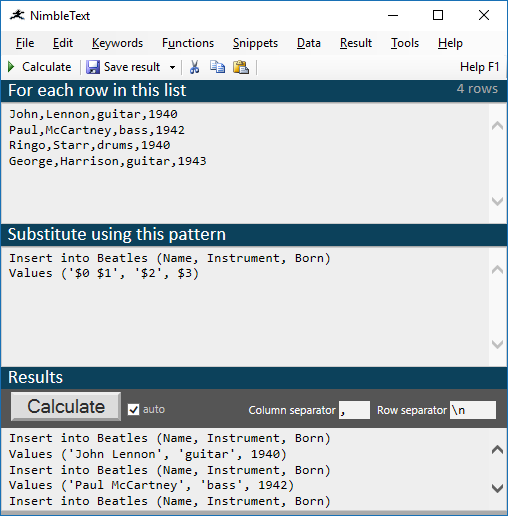
Given some data and a pattern, NimbleText applies the pattern to each row of the data.
This saves you the effort of writing repetitive text, or performing repetitive edits.
Patterns are plain text, with a light sprinkling of keywords.
Keywords
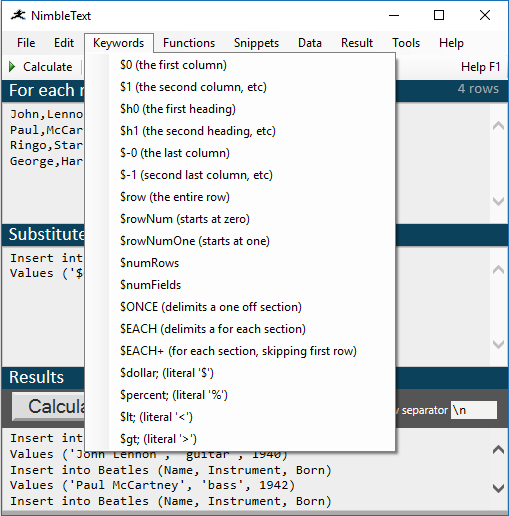
NimbleText includes a handy set of keywords. Detailed help is available on all the keywords.
You don't need to remember the keywords. They're all available from the keywords menu.
Functions
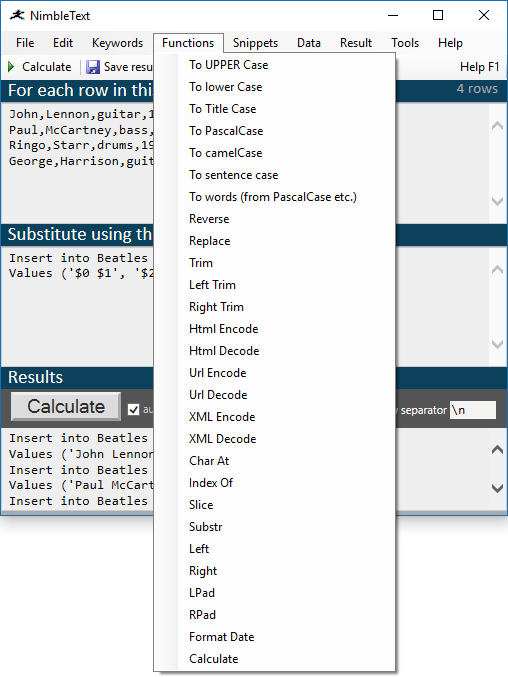
NimbleText lets you embed javascript in your patterns, and extends javascript with a few handy text manipulation functions. This menu provides shortcuts for using them. Further Help on functions is available.
You don't need to remember the functions! All of the most common functions are listed in the functions menu. Select a function and it will be embedded straight into your pattern. We include all the functions that are most handy when manipulating text.
Snippets
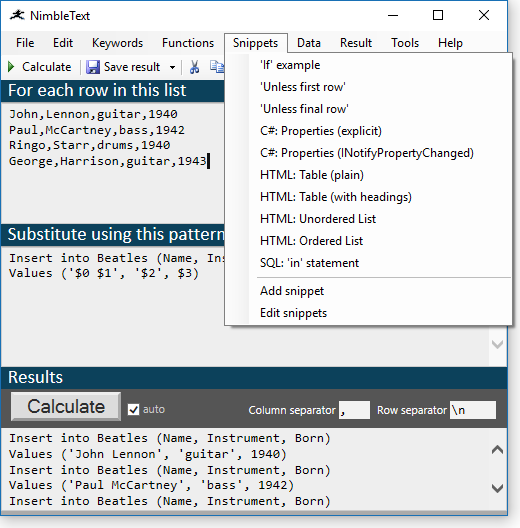
Snippets is the place to store any pattern (or part of a pattern) that you use all the time.
The snippets that are included by default give a range of examples, suitable to people who work with HTML, or SQL, or C#. But they use techniques useful to everyone.
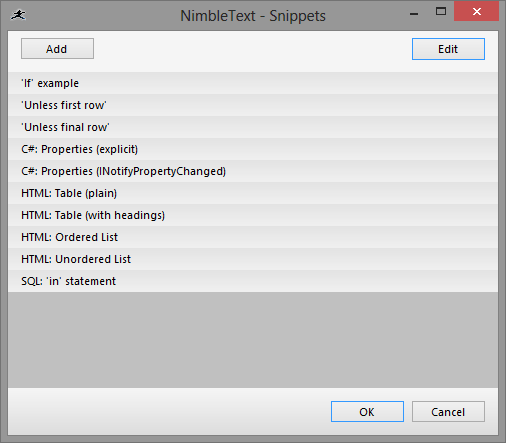
You can rearrange, remove, or add more snippets as you see fit. (This is only available if you have a license.)
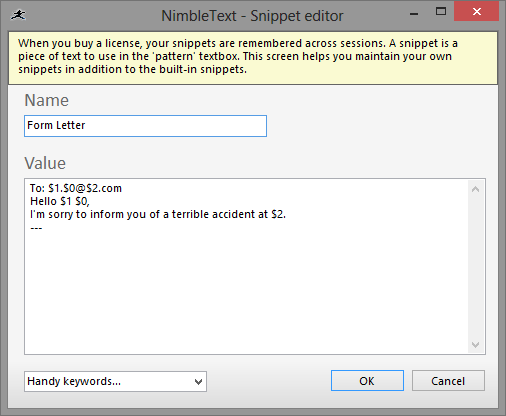
Data re-ordering
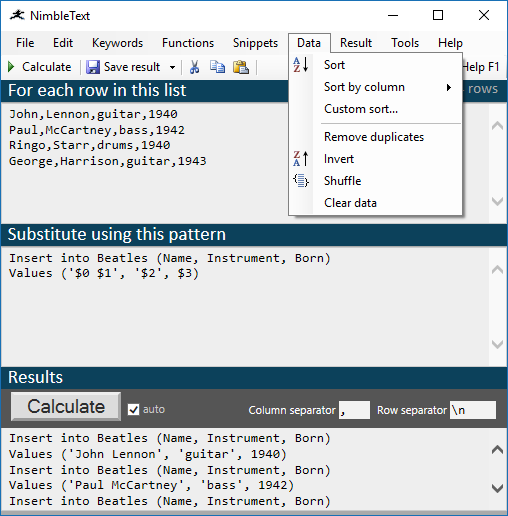
Common types of data manipulation are built into the tool. You can sort the data, shuffle it (random order), reverse it. Or remove duplicates.
Removing duplicates with NimbleText is a no-brainer. This alone is a reason to keep the tool handy.
You can also pick a column to sort by:
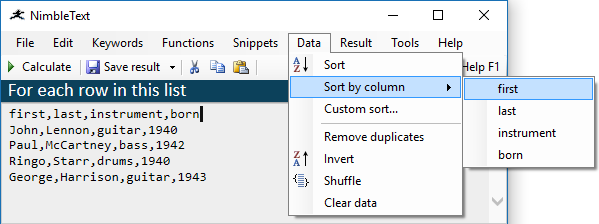
Or, for more complex sorting operations, you can use the Custom Sort option:
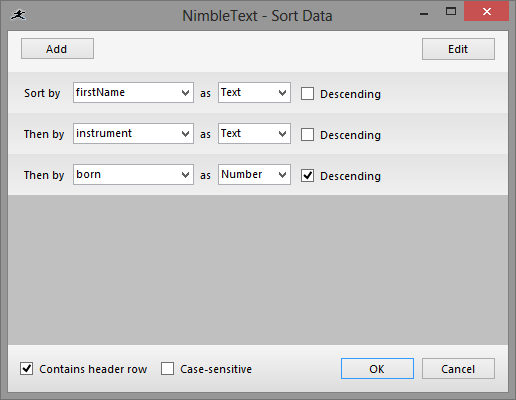
Results re-ordering
Just as you can sort your input data, you can sort your results, and invert, remove duplicates or randomize.
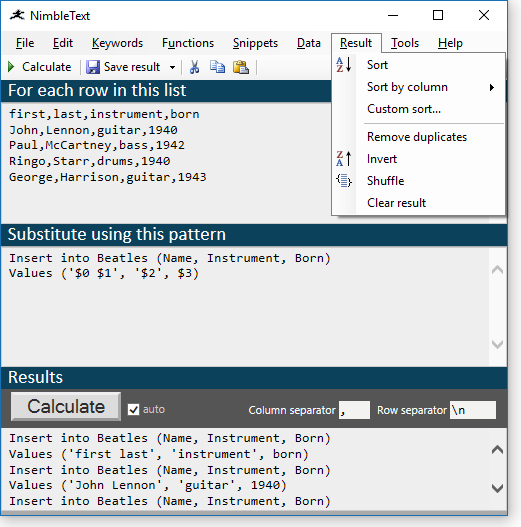
Command-Line Helper
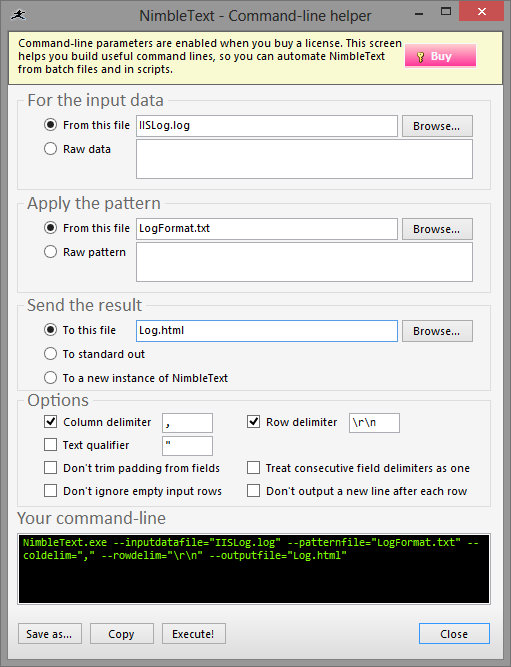
Under the tools menu you'll find the Command-Line Helper. This is a handy built in tool to make command-line automation dead simple.
Just pick the options you want and, as you do, a sample of the required command-line is provided at the foot of the form. Once you're happy with it you can save it as a batch file, or copy it to the clipboard.
You can also press 'execute' to try it out immediately. (A command prompt will open up, and run the command-line you've built.)
I wish all tools that run from the command-line provided a helper like this!
Options! Settings! Config!
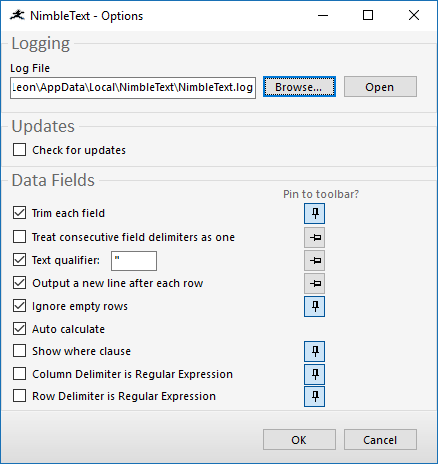
There are as few options as possible, but as many as are needed.
You can disable automatic updates, to prevent the dreaded Adobe-Syndrome!
All of the options that relate to text manipulation can also be pinned to the toolbar, so you can quickly turn them on or off, depending on the text you are manipulating from one minute to the next.
Regular Expression Separators
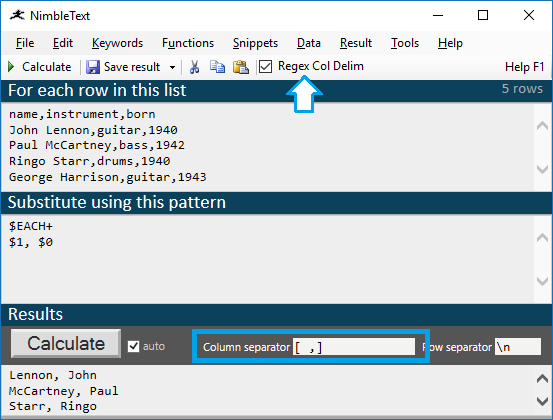
Instead of plain old static separators, you can use regular expressions as your column separators, or as your row separators.
Obviously this is a fiendishly powerful feature that you would not want to use all the time.
Fortunately, it's only available if you purchase a professional license.
You need to purchase a license to unlock all the features in NimbleText.
If you haven't downloaded NimbleText yet, then for added power, privacy and versatility I sincerely think you should download it now.
Download NimbleText